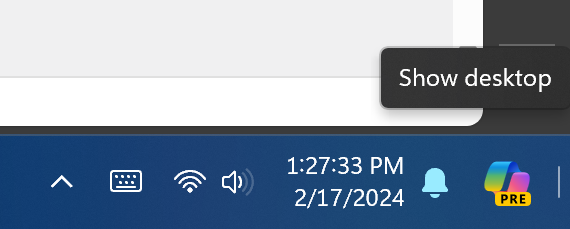Microsoft is currently rolling out a change to Windows 11 that is both adding a shortcut to Copilot (the new AI powered Windows assistant) and is also simultaneously turning of the “Show Desktop” feature. Thankfully, if you do use Show Desktop, it is quick and easy to turn back on. Likewise, it is just as easy to toggle the Copilot button off.
How the lower right corner looks after the Co-Pilot button appears along with disabling the Show Desktop button:
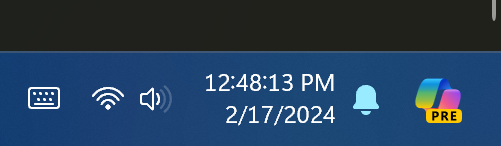
To adjust these settings, we need to open the Settings app. You can find that in your Start Menu under “S”, or by typing “settings” into the search.
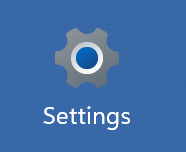
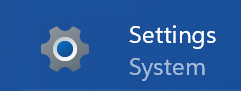
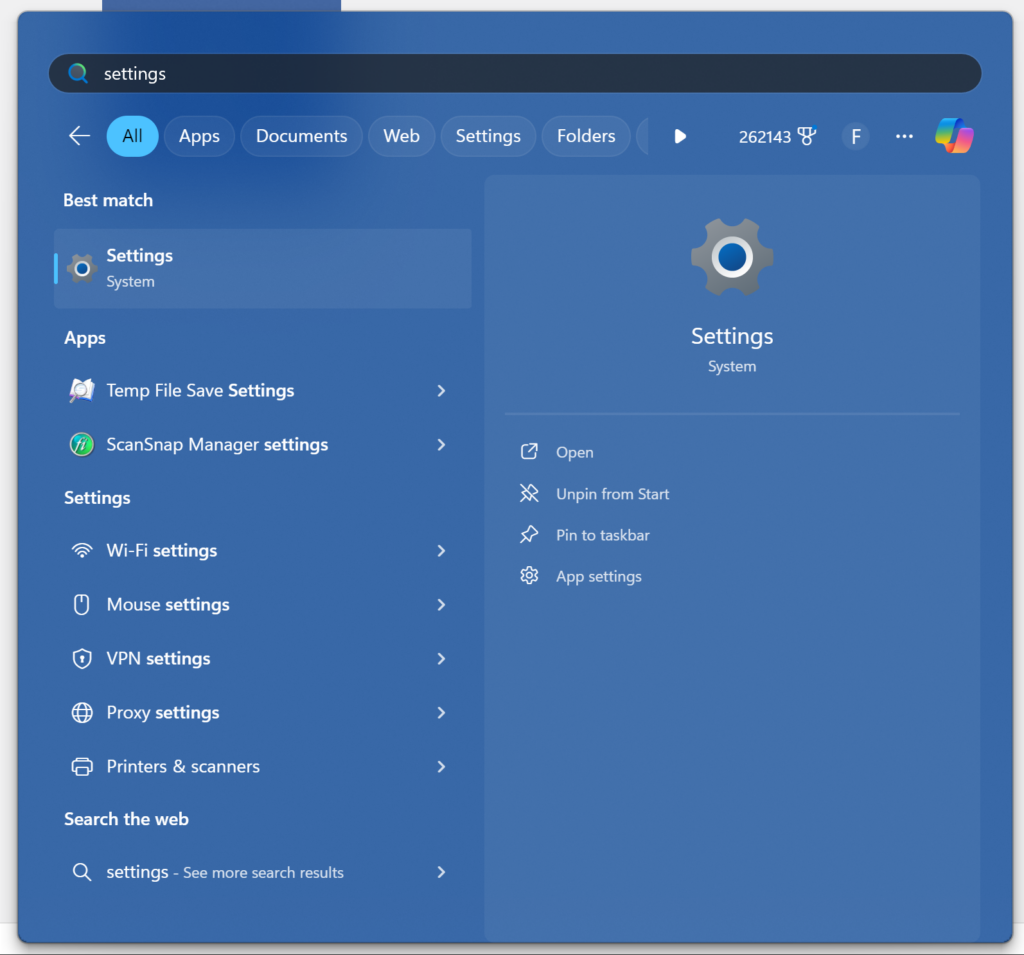
Once open, head to Personalization -> Taskbar. You will then see a toggle for Copilot icon, and further down under the Taskbar behaviors you will see a checkbox you can click to re-enable the “Show Desktop” function
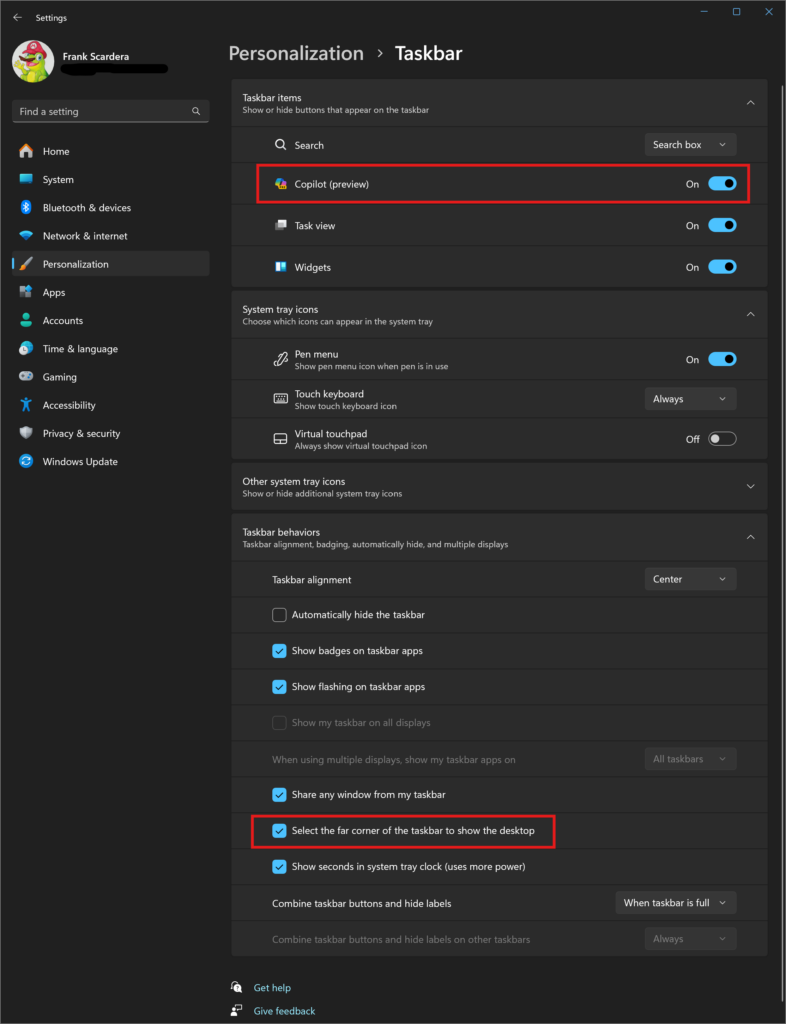
Once the Show Desktop option has been selected, the vertical line will reappear in your system tray and you can click it to minimize all your windows. The Copilot icon can be enabled or disabled independently of the Show Desktop button.